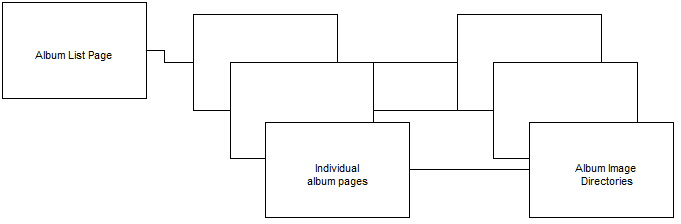Sigplus Documentation: Difference between revisions
(→Layout) |
(→Layout) |
||
| Line 8: | Line 8: | ||
[[File:sigplus.jpg]] | [[File:sigplus.jpg]] | ||
The Album list page is a single Joomla Article that contains a list of the available albums. You will need to create/edit this page manually. Each album on your site is represented by a single entry in this page. In order to add these entries you must use the html editor. Open the page and click the "html" button in the toolbar. This will open an HTML Source Editor window, where you will be able to make the necessary changes. Each entry in the album list consist of the follwing html: | |||
<p><a href="index.php?option=com_content&view=article&id=234"><img src="images\AlbumThumb\albth_5.jpg" border="0" style="vertical-align: middle;" /></a> <span style="font-size: small; font-weight: bold;">Shots from the Sixties</span></p> | |||
== How to load images == | == How to load images == | ||
Revision as of 19:22, 23 September 2019
Motivation
At the moment we are using ExposePrive to display photograph albums. ExposePrive is based on Adobe Flash, which presents a number of problems. Flash has been plagued by security issues and it is based on a closed format that is proprietary to Adobe. As a result, fewer and fewer web sites are using Flash; Adobe has announced that it will stop updating Flash after December 2020 and Google has announced that Chrome will not support Flash after the same date. Furthermore, it is a big nuisance to view Flash content at the moment. In order to do so with Chrome you have to give permission to each Web site to run Flash, and you have to do so each time you visit the site.
In order to escape these problems, I have substituted a different Joomla extension for ExposePrive. The new extension is Sigplus and this page will supply instructions for using Sigplus.
Layout
The Album list page is a single Joomla Article that contains a list of the available albums. You will need to create/edit this page manually. Each album on your site is represented by a single entry in this page. In order to add these entries you must use the html editor. Open the page and click the "html" button in the toolbar. This will open an HTML Source Editor window, where you will be able to make the necessary changes. Each entry in the album list consist of the follwing html:
<a href="index.php?option=com_content&view=article&id=234"><img src="images\AlbumThumb\albth_5.jpg" border="0" style="vertical-align: middle;" /></a> Shots from the Sixties